Random DevTools Entry: #012
Welcome to another entry of Random DevTools! It’s been quite a while since the last post, but the wait is worth it!
Well, what we have today is a general tool that’s sure to help anyone out.
As a developer, I spend so much time launching a variety of applications. Visual Studio, web browers, digging through my project directories, Query Analyzer, and so on. It can be quite tedious to have to trod through the Windows Start menu.
Fortunately, there are a variety of application taskbars out there like ObjectDock, for example. But I’ve found ObjectDock to be a little too fancy for my simple needs and a little too resource intensive on my laptop. In addition, I recently had a weird error with it on my wife’s laptop where it would cause the task bar to disappear (even though I did not set the option in ObjectDock)…took quite a while to figure out that it was ObjectDock causing it.
Enter Kana Launcher. This is exactly what I’ve been looking for in terms of application task bars. It’s small, simple, lightweight, easy to use, and performant. What I like best about it is that the little floating task bar shows up where your mouse is, so getting to the application you want to launch only requires the minimal amount of mouse movement.

Kana Launcher also has a full size listing (like a context menu) with folders where you can organize all of your applications and what not (the floating task bar is a subset of the full list).
Best of all, it’s free (and we always like free on the Random DevTools list)!
Note that you can add all sorts of launchers to it. You can open up to a specific folder. You can open up FireFox or Internet Explorer to a specific URL. You can launch command line applications with arguments in it. All you have to do is create an application shortcut on your desktop and then drag it over to the Kana Launcher.