SharePoint 2010 Content Type Publishing Setup
One of the cool features of SharePoint 2010 is the simplification of content type management/synchronization.
In SharePoint 2007, site collections formed a metadata boundary meaning that content types defined in one site collection could not be used in another site collection without redeploying the content type to the other site collection. This works well enough if you are using features to deploy your content types (and I mean, who isn’t!?), but what about managing those content types and keeping them synchronized after you’ve deployed them?
Nightmare.
While it’s relatively easy to set up, I came across an immediate error when trying to publish my first content type:
Using the correlation ID, I looked through the logs and found the following:
|
1 2 3 4 5 6 7 8 9 10 11 |
No proxy associated with the site http://metadata.dev.com recognizes the site as a hub site d4d22525-2e9d-4ea4-becc-fe1d42735ee4 A user failed to publish or unpublish a content type Microsoft.SharePoint.Taxonomy.ContentTypeSync.ContentTypeSyndicationException: No valid proxy can be found to do this operation. |
I came across Chakkaradeep Chandran’s instructions here, but his instructions seemed to have a small gap.
To access the functionality, you need to go to Central Administration -> Application Management -> Manage service applications (under Service Applications)
In this screen, select (don’t click the link) Managed Metadata Service.

Again, very important: don’t click the link (that takes you to the screen for managing keywords/terms/taxonomy; click somewhere next to the text and select the row to enable the Properties button at the top.
Next click Properties:

This will bring up the pane where you can set the Content Type hub setting (scroll to the bottom of the screen). Just enter the URL of your hub application (as an example, http://metadata.dev.com)
Next, you need to select the Managed Metadata Service Connection (the indented Managed Metadata Service) and again, click Properties. This brings up the pane that will allow you to check the Consumes content types from the… setting.
As Chakaradeep mentions, you need to run two timer jobs to get the content types to sync up. You can access this via Central Administration -> Check Job Status (under Monitoring):

Then page through that list looking for Content Type hub and Content Type subscriber. Clicking on the link to the job will open it up and allow you to click the Run now button to execute the job immediately.
In any case, it’s a neat feature. I wonder, though, if there are improvements for managing deployment of content types via features (i.e. an incremental feature which adds new fields to exsiting content types and pushes the changes down) as opposed to UI based management of content types (which I’m not a terribly big fan of). My guess is “no”.
Hope this helps someone!

Thanks for this post, quite helpful. I was able to get this setup on a farm (beta 2) using classic windows authentication without issue. However, when i try to do the same using claims based authentication I continue to get the "No valid proxy can be found to do this operation." error whenever i attempt to publish a content type.
Thanks Charles – solved my problem of “No valid proxy” error.
Probably can do what you want with the new UpgradeActions feature element or feature recievers.